A modern responsive front-end framework based on Material Design
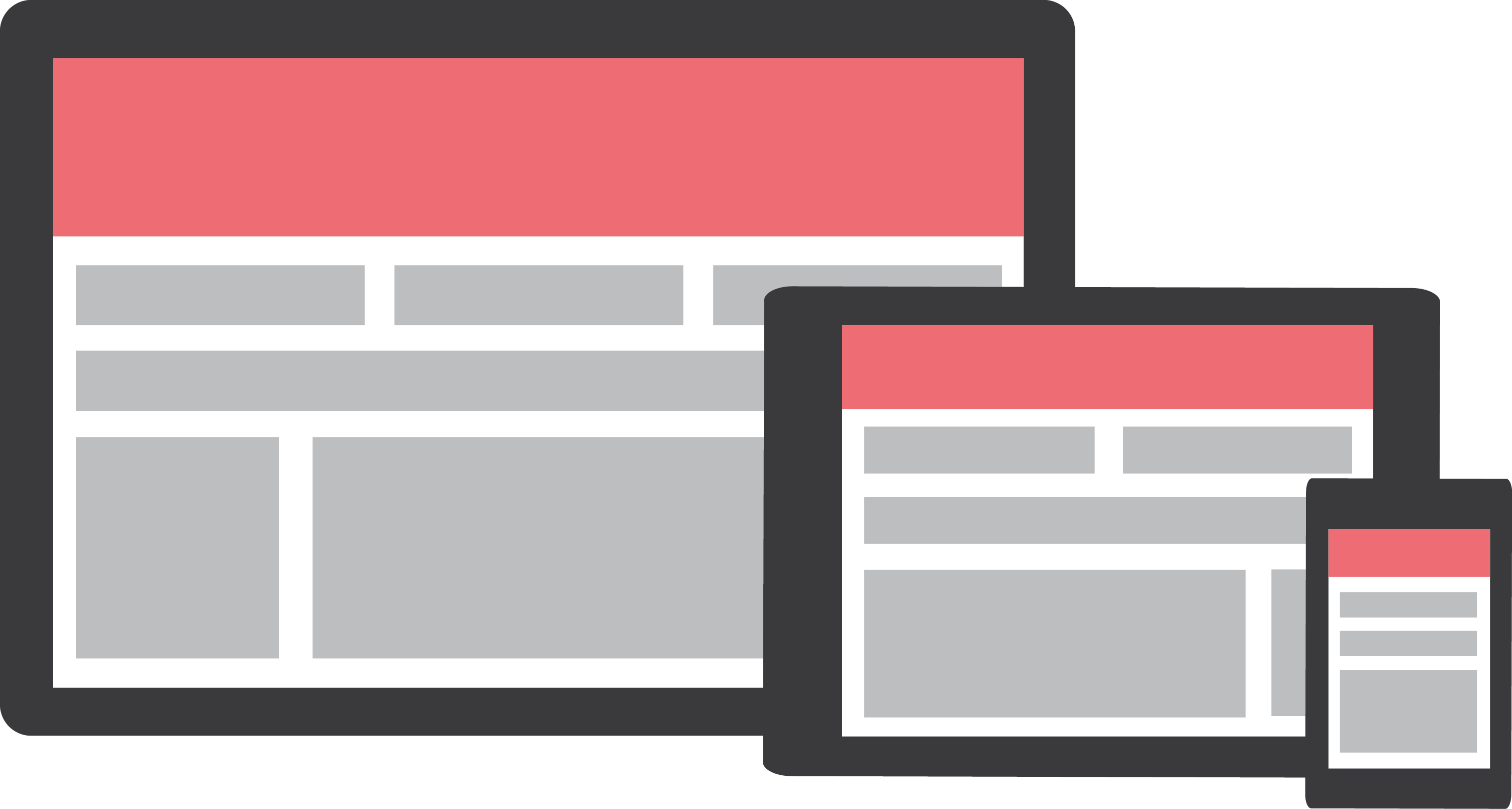
Materialize simplifies life for developers and the users they serve.
Speeds up development
We did most of the heavy lifting for you to provide a default stylings that incorporate our custom components. Additionally, we refined animations and transitions to provide a smoother experience for developers.
User Experience Focused
By utilizing elements and principles of Material Design, we were able to create a framework that incorporates components and animations that provide more feedback to users. Additionally, a single underlying responsive system across all platforms allow for a more unified user experience.
Easy to work with
We have provided detailed documentation as well as specific code examples to help new users get started. We are also always open to feedback and can answer any questions a user may have about Materialize.
Getting Started
Learn how to easily start using Materialize in your website.
Download
Materialize comes in two different forms. You can select which version you want depending on your preference and expertise. To start using Materialize, all you have to do is download one of the options below.
Materialize
This is the standard version that comes with both the minified and unminified CSS and JavaScript files. This option requires little to no setup. Use this if you are unfamiliar with Sass.
Sass
This version contains the source SCSS files. By choosing this version you have more control over which components to include. You will need a Sass compiler if you choose this option.
CDN
You can find all the versions of the CDN at cdnjs.
<!-- Compiled and minified CSS -->
<link rel="stylesheet" href="https://cdnjs.cloudflare.com/ajax/libs/materialize/0.100.2/css/materialize.min.css">
<!-- Compiled and minified JavaScript -->
<script src="https://cdnjs.cloudflare.com/ajax/libs/materialize/0.100.2/js/materialize.min.js"></script>NPM
You can also get the latest release using NPM. This release contains source files as well as the compiled CSS and JavaScript files.
npm install materialize-cssBower
You can also get the latest release using bower. This release contains source files as well as the compiled CSS and JavaScript files.
bower install materializeSetup
Project Structure
After downloading, extract the files into the directory where your website is located. Your directory will look something like this.
You’ll notice that there are two sets of the files. The min means that the file is “compressed" to reduce load times. These minified files are usually used in production while it is better to use the unminified files during development.
MyWebsite/
|--css/
| |--materialize.css
|
|--fonts/
| |--roboto/
|
|--js/
| |--materialize.js
|
|--index.htmlHTML Setup
Next you just have to make sure you link the files properly in your webpage. Generally it is wise to import javascript files at the end of the body to reduce page load time. Follow the example below on how to import Materialize into your webpage.
One last thing to note is that you have to import jQuery before importing materialize.js!
<!DOCTYPE html>
<html>
<head>
<!--Import Google Icon Font-->
<link href="https://fonts.googleapis.com/icon?family=Material+Icons" rel="stylesheet">
<!--Import materialize.css-->
<link type="text/css" rel="stylesheet" href="css/materialize.min.css" media="screen,projection"/>
<!--Let browser know website is optimized for mobile-->
<meta name="viewport" content="width=device-width, initial-scale=1.0"/>
</head>
<body>
<!--Import jQuery before materialize.js-->
<script type="text/javascript" src="https://code.jquery.com/jquery-3.2.1.min.js"></script>
<script type="text/javascript" src="js/materialize.min.js"></script>
</body>
</html>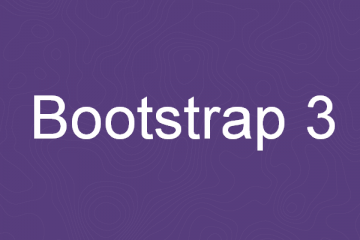
0 Comments